If you use virtual machines hosted on a VMware ESXI hypervisor , here is a little tip that should make your life easier.
Indeed, it is not originally possible to use copy / paste between your computer and the console of your virtual machine , but it can be rather useful (to copy a strong password for example ).
To activate this feature, there are two solutions: either activate it only within a virtual machine in its settings, or within the host ESXI, thus activating this feature for all virtual machines hosted.
Within a virtual machine
Connect to the ESXI (or the VSphere managing your hypervisor) via the web interface, then:
- Shut down the virtual machine
- Click on “Edit settings”
- Go to the “VM Options” tab
- Then in the “Advanced” section, click on “Change configuration”
- Then add 3 lines of configuration parameters:
isolation.tools.copy.disable false
isolation.tools.paste.disable false
isolation.tools.setGUIOptions.enable true- Commit changes
- Start the virtual machine
You can now copy content from your desktop to your virtual machine console!
Within ESXI – Applied to all VMs
Connect in SSH to the hypervisor (using Putty for example), as root
- In the /etc/vmware folder, make a backup of the config file
cp config config_old
- Edit the config file
vi config
- Add the following lines:
vmx.fullpath = « /bin/vmx »
isolation.tools.copy.disable="FALSE"
isolation.tools.paste.disable="FALSE"Save the file: Esc then:wq!
When restarting each of your virtual machines, the copy paste will finally be available on these machines hosted on your ESXI!
Note that there may be a delay before this modification is taken into account (sometimes 24 hours)
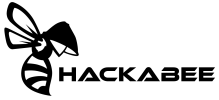
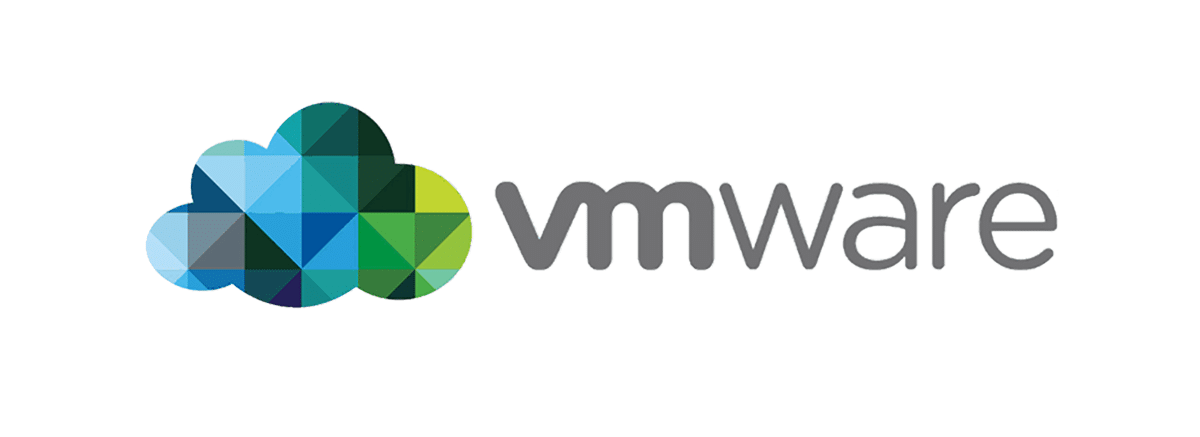
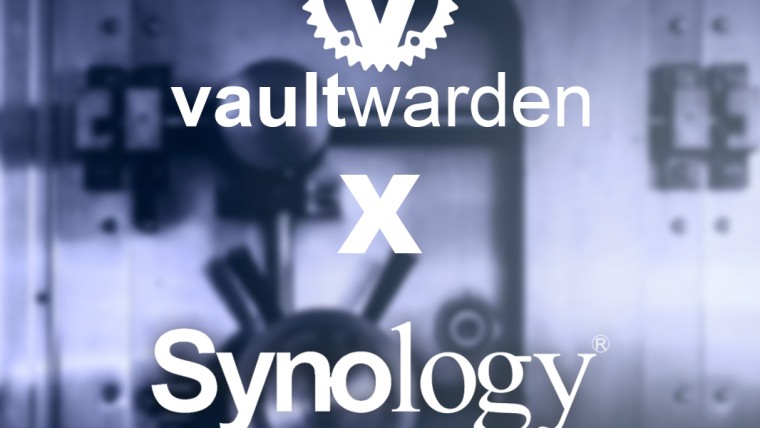

Enable copy/paste on the console of a VMware ESXI virtual machine
Enable copy/paste on the console of a VMware ESXI virtual machine
Install Vaultwarden on Synology (DSM7) using Docker
How to fix PHP 7 bash error to update Nextcloud on Synology?